How to Root any Android Phone without Computer 2020 New Easy Method
Hi, welcome to this blog in this article I will show you how to root any android mobile without a computer you can root any android mobile easily without computer. This method will work in almost any android mobile so first of all open any browser on your mobile like google chrome now visit this link on your browser also available below.
VMOS root Method file download: http://bit.ly/VMOSapk
Download VMOS unlocker from here: http://bit.ly/VMOSunlockerAPK
Now click on this 2nd VMOS download button and then the download of Vmos will start automatically just click on ok and download the Vmos after downloading this. Then open the download folder on your mobile and then install the Vmos it is 300 MB in the size I already installed this on my mobile as you can see this is the vmos so before running.
I will show you that my mobile isn't rooted so when I click on the verify root button on the root checker app then you can see that my device isn't rooted now go back and open the vmos app now click this.
On button here and then turn on allow permission now click on to authorize here and then allow all the permissions now after that it will start installing the ROM and it will take some time no need for internet connection you can root it without the internet connection. So now I am forwarding the video here and will continue it when it's complete now when the ROM install complete then you will see this screen here.So just click on go get it to button now it will take you to the google play store but this vmos unlocker app is not available on the google play store as you can see so you have to download this app from the browser.
Now open aptoide and when you open it then you can see the VMOS unlocker here or you can search for it as well now just click on the install button also allow the storage permission here and then the download of vmos unlocker will start now just click on the install button now after installing no need to open it just close everything.
Now go back and open the vmos app now it will take some time to start so am skipping this so as you can see the vmos has been started successfully now when it's open then you can see the setting icon here just click on the setting button to open the vmos settings and when it's open then here you can see this root button just click on this root button.
Here nowhere turn on this enable root and then you will see this message you can watch the video as well I am just skipping this now when you click on this again then you can see this message you have to wait 30 seconds here on this page and after waiting you will see this prompt on your screen.
now just restart the vmos app to enable the root now open the VMOS app again now wait for it to load if you get the error message of insufficient ram or insufficient storage then you must have 4 GB ram mobile if you have 2 GB ram mobile then you must have at least 4 GB of free space on your internal storage then it will work.
Now add any app you want to root to add the apps just click on this yellow icon and now click on this import button here now select any app you want to add so now I am adding the root checker app to check if it is rooted or not just select the app and wait for it to import after install go back to the home screen and run the app.
Now click on agree and when I click on verify now button then you can see just give the root permission here click on allow as you can see it is showing that it is rooted so in this way you can root any app easily using the vmos.
So now I will also show you another app that requires root as well just click on import and now I am selecting this WPA tester app this app requires root as well to check the passwords. So wait for it to install and then go back to the home page and run this app and now just give the root permission you can select forever.
So it will never ask for root permission again so when I click on this password view button then as you can see this tab has been open because of the root so in this way you can root any android mobile easily without using a computer just you need to install this vmos app and have to root it.
Then you can easily use any app which requires the root access on vmos. If this article helps you then make sure to share




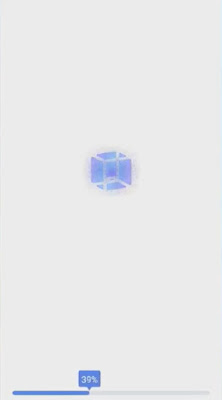





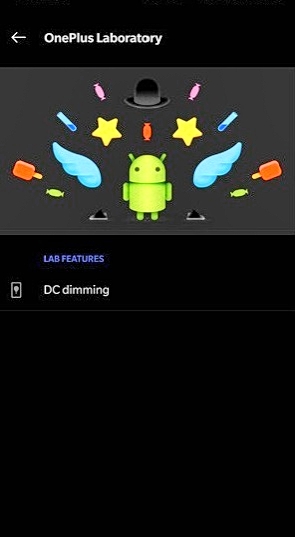

0 Comments